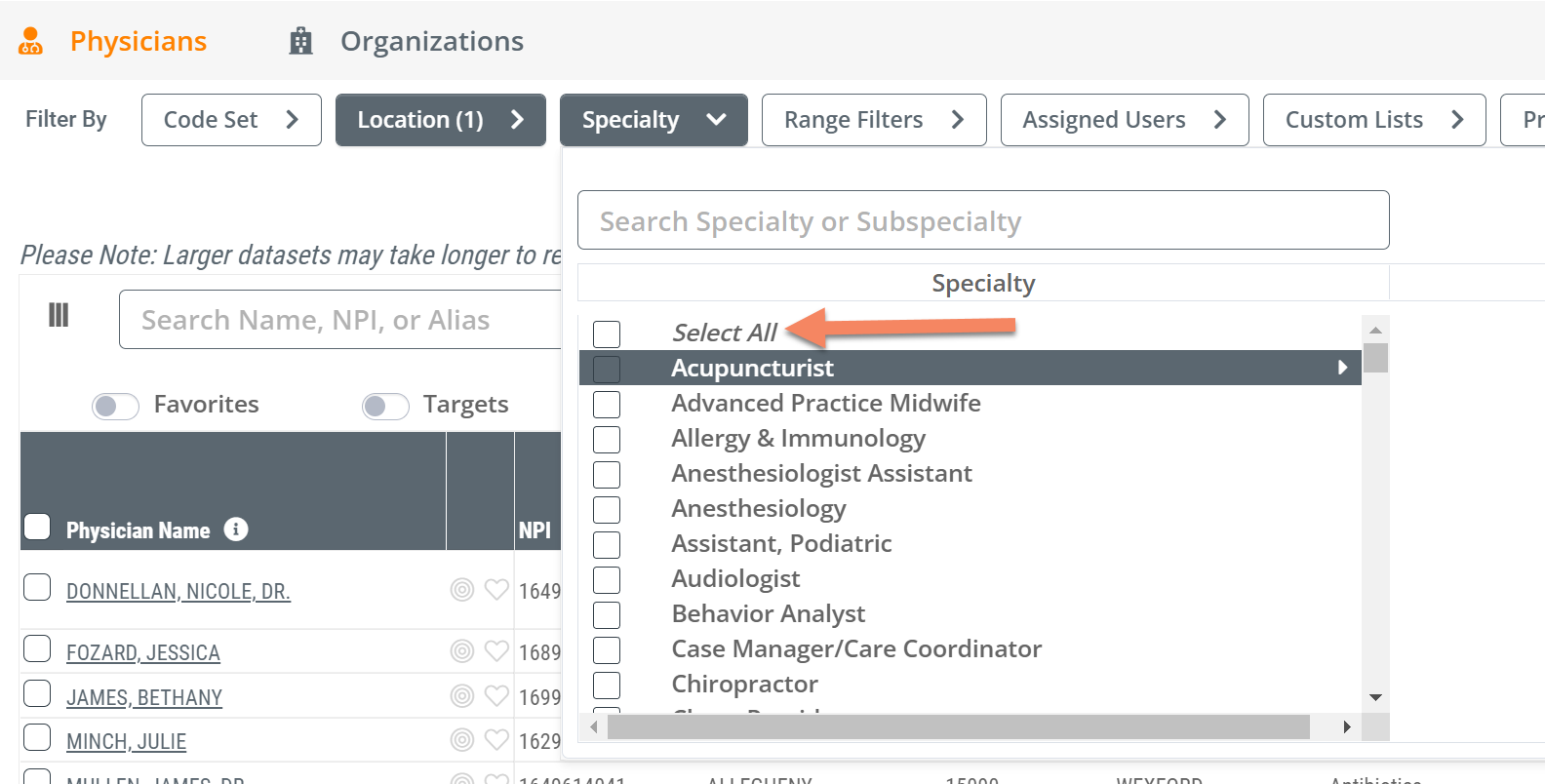Release Date
October 26, 2022
Medicare Advantage Data - Updated to 2020
In this release we have updated all tables that include Medicare Advantage data to show the latest available metrics from 2020.
Although the MA metrics are from 2020, they are calculated from the most recent data available that includes 100% of Medicare Advantage as provided from CMS.
New Option for Managing Custom Lists – Delete a Custom List
On the Explore page, when using the “Custom Lists” filter, you now have the option to delete specific custom lists that you have created previously. As a user, this allows you to better manage your lists and delete them as needed.
To delete a custom list, click the "X" to the right of the custom list's name.
Then you will be asked to confirm the deletion.
Enhanced User Experience in “Assigned Users” Filter
On the Explore page, when using the “Assigned Users” filter, you can choose “Assigned” or “Unassigned” to show providers in the table that either have a user assigned to them or providers that are unassigned. Assignees are also now sorted alphabetically.
Enhancement – CMS Payer Mix Time Period
On the Analyze page for all provider types, under the Sales Spotlight tab, we have added the year to the CMS Payer Mix insights tile.
This indicates the year from which the data was pulled.
Explore page - Save your default location
On any Explore page, under the Location filter, you can set a default location to cover the specific area that you manage. This location will remain as your default throughout the product so you will not need to keep re-selecting your location each time you navigate to the Explore page. In other words, If you set your default on Physicians Explore, your location will be available on the Hospitals and Agencies Explore page and the Skilled Nursing Explore page.
 To set your default location
To set your default location
Follow the three simple steps below.
![]() Click on the Location filter
Click on the Location filter
![]() Select your region. You can choose to make this as big as multiple states, or as small as a single ZIP code.
Select your region. You can choose to make this as big as multiple states, or as small as a single ZIP code.
![]() Click on the "Save as My Location" button.
Click on the "Save as My Location" button.
Then you will be asked to confirm your choice - Click "Confirm"
![]() To change your default location, follow the same process.
To change your default location, follow the same process.
Toggle your default
Once you set a default location, when you open the Location filter, you will see a toggle that will allow you to turn your default location setting on and off.
New Filter Option: Specialty Filter - Select All Option
On the Physician Explore page, when using the Specialty filter, you can now click “Select All” to select all specialties. This will allow you to then de-select specialties you don't want from the complete list rather than being forced to select a large number of specialties.